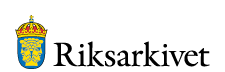About the image viewer
The image viewer works on smartphones, tablets, MACs and PCs without installation of any particular software.
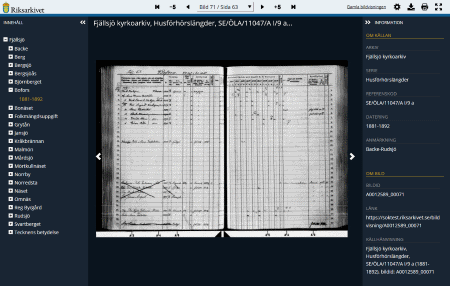
Features
Find the right image
- Browse single pages, skip 5 pages forward or backward, go to the first or last page (top menu buttons)
- Browse single pages by using the arrows in the left and right of the image
- Jump to a specific image/page (scroll list in the top menu)
- Index in the content field on the left (show/hide when click on the arrow at the top of the field)
- Use the keyboard to browse (PgUp and PgDn)
Adjust the image
- Zoom with + and - (buttons on the top right of the image)
- Zoom with the scroll wheel on the mouse
- Keep zoom mode (settings in the top menu)
- Two-sided view (settings in the top menu)
- Full page view (button on the top right of the image)
- Rotate image (button on the top right of the image)
- Move within the image with the navigation view (settings in the top menu)
- Use the keyboard to zoom (+ and -) and move around in the image (arrows)
- Brighten up and darken down the image (button on the top right of the image)
- Turn off the zoom feature with a mouse click (settings in the top menu)
Other
- Switch language (settings in the top menu)
- Save image (button in the top menu)
- Print (button in the top menu)
- Full screen view (button in top menu). The button is only available in browsers who support displaying windows in full screen.
- Information about current volume is displayed in the field on the right (show/hide when click on the arrow at the top of the field)
- Copy source reference. Available in the field on the right (button will be visible to the right of the heading when the mouse pointer moves over the text) or use the keyboard shortcut Ctrl + Shift + C